 | AustLII Guide to Legal Research on the Web |
This Chapter applies the general principles of browsing and searching AustLII databases to special features of particular types of legal materials.
Each legislation database on AustLII has a front screen similar to the following.
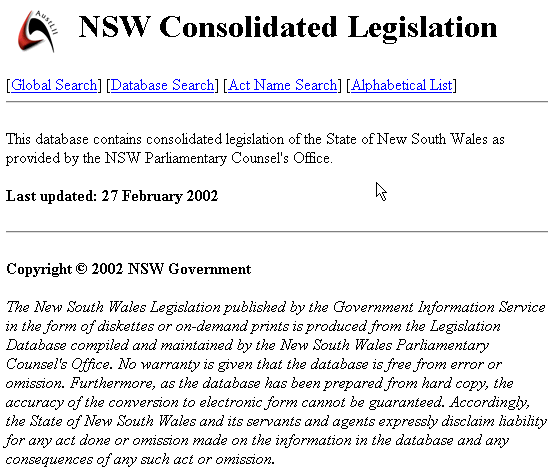
Front screen for NSW Consolidated Legislation database
The four options have the following purposes:
[Global Search] This links to SINO’s search interface to search all AustLII databases.
[Database Search] This limits the breadth of the search to only the database named at the top of the page (‘Commonwealth Numbered Acts’ in this example).
[Act Name Search] This limits the scope of the search to ‘Legislation Name Only’ (and only over the named database, not all legislation databases). The search result will only list each Act once, not each section of that Act (contrast ‘Title Only’). This is an easy way to find an Act if the title, or keywords in the title, are known.
[Alphabetical List] This gives an A - Z list of all legislation in the database. Choose the appropriate letter for the first word in the legislation’s title, then scroll down to its name.
The ‘Last updated: dd month yyyy’ message appears on the front page of each database and is the only way to identify for a whole database the most recent date it was updated by AustLII. This does not indicate the all legislation is consolidated to that date, as AustLII does not do its own consolidations and relies on data provided to it by Offices of Parliamentary Counsel and other suppliers. See below for how to identify the date of consolidation for individual Acts.
The AustLII legislation databases include hypertext links to the following materials:
• references to sections, parts and schedules within the current Act;
• references to definitions within the current Act;
• references to other Acts; and
• references to sections in other Acts.
Acts and regulations are "marked up" by AustLII to divide up Acts into sections and to insert hypertext links on a completely automated basis. The whole AustLII database contains over 22 million automatically inserted links. The process is essentially heuristic in nature - that is, it makes ‘intelligent guesses’ and therefore also makes the occasional mistake. As a result, the mark-up will sometimes contain incorrect acontextual links, correction of which would depend on an understanding of natural (or even legal!) language. AustLII is constantly developing this process to add functionality.
Each section in an Act is preceded and followed by a number of "buttons":
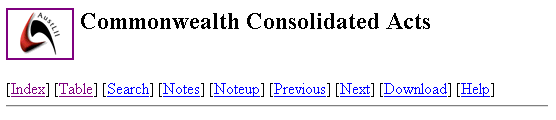
The meaning of these is as follows:
Logo clicking on the AustLII Logo will take you back to the AustLII home page.
[Index] jumps you to the home page for the current database (as described above under ‘Accessing legislation on AustLII’). You normally do this, if you want to select a different Act, or search the current database.
[Table] takes you to the entry of the current item in the Act's table of contents. This is useful if you want to go to a different section in the current Act, or if you just want to get an idea of where the current section sits within the Act.
[Search] lets you perform a free text search over the entire AustLII database or parts of it. If you want to search only over the database you are currently in, you need to use ‘Select Database’ on the SINO search interface, or click on [Index] and then use [Database Search].
[Notes] displays notes associated with the current Act. The notes generally contain amendment histories and other useful information (see later concerning currency of Acts).
[Noteup] searches for all materials which refer to the current section. This will display all other Acts and cases which refer to this section that are included in AustLII’s primary materials, but not references in most secondary materials.
[Previous] takes you to the preceding section in the Act. This is useful for "stepping back" through an Act. It is not the same as the Netscape ‘Back’ icon.
[Next] takes you to the next section in the Act. This allows you to ‘step through’ the sections of an Act.
[Download] prints a complete copy of the current Act. This is displayed as simple ASCII text, so that you can save a complete copy of an Act to disk, or print it out. See later concerning printing and saving legislation.
[Help] gives you a version of the above information.
To effectively browse back and forward within an Act, it is only necessary to make use of the [Table], [Previous] and [Next] buttons at the top and bottom of each section.
To find a particular piece of legislation by name (other than by browsing the Alphabetic Lists of legislation), the best method is to limit the Search Scope to ‘this legislation name’ using the full search form, then search for a couple of words or a phrase to identity the legislation. If the exact name is not known, search for a couple of key words connected by ‘AND’.

To search for a known section of an Act, which is much quicker than browsing to it, select ‘this document title’ (ie title of each section, not just a whole Act), and search for the number of the section and some distingusining worlds from the title of the Act.
For example, a search for ‘freedom of information and 36’ finds s36 of the Freedom of Information Act 1982 directly.

If it is desired to limit a search to all legislation on AustLII (not just one specific database), choose ‘All Legislation Databases’ from the ‘Select Database’ window on the SINO full search screen.

Select ‘All Legislation Databases’ for limited searching
The structure of AustLII’s legislation databases is that each section of an Act is a separate ‘page’ (in world-wide-web terminology), and is a separate searchable document for the purposes of the SINO search engine.
This means that the ‘AND’ search connector means ‘in the same section of an Act’ for the purpose of legislation searches. As it will often be the case that if two search terms are in the same section (even if in different subsections) there is likely to be some meaningful connection between them, ‘AND’ is often a sensible search connector for legislation searches. If more precision is desired, the ‘NEAR’ connector or other proximity connectors should be used.
It also means that it is not possible to search for two search terms that appear only in the same Act (but not necessarily in the same section).
AustLII’s legislation databases do not yet have any convenient way of determining for the whole database the date to which the database is consolidated. As discussed above, the date the database was last updated by AustLII is on the front page of each database.
This database contains all Commonwealth of Australia Acts with the exception of Appropriation and Supply Acts. They are an electronic equivalent of the ‘pasted up’ paper copies of the Acts, provided to SCALE by the Commonwealth Office of Parliamentary Counsel (OPC). The currency of the consolidations depends on (i) whether the OPC has prepared a consolidation and provided it to SCALE; and (ii) whether SCALE has provided an update of the database to AustLII since that time.
To check the currency of a particular consolidated Act, do the following: (i) check the date of the last consolidation by looking at the start of the Table of Contents of the Act ([Table] from any section) or selecting [Notes]; (ii) select ‘Table of Amending Legislation’ from the Table of Contents of the Act ([Table] from any section), and check the latest amending Act that has been consolidated; (iii) search the Commonwealth Numbered Acts database for the name of the consolidated Act, to check if there are any more recent amending Acts.
This database contains all Commonwealth Acts consolidated in 1973 and all subsequent Commonwealth Acts published since 1973. These are ‘numbered’ or ‘sessional’ Acts, not reprints or consolidations.
Legislation in the Numbered Acts database may be more up-to-date than in the Consolidated Acts database, if amending Acts have not yet been included in consolidations.
This database contains selected Commonwealth Statutory Rules passed since 1989 and any subsequent amendments. They are an electronic equivalent of the ‘pasted up’ paper copies of those Statutory Rules, as provided by SCALE. See comments re consolidated Commonwealth legislation concerning currency.
This database contains consolidated legislation of the State of New South Wales as provided by the NSW Parliamentary Counsel's Office. To check the currency of a particular consolidated Act, do the following: (i) check the date of the last consolidation by looking at the start of the Table of Contents of the Act ([Table] from any section) or selecting [Notes]; (ii) select ‘Table of Amending Legislation’ from the Table of Contents of the Act ([Table] from any section), and check the latest amending Act that has been consolidated. There is no separate database of numbered Acts.
This database contains consolidated regulations of the State of New South Wales as provided by the NSW Parliamentary Counsel's Office.
With Commonwealth Consolidated Acts, the date of assent for an Act, and the dates of commencement of each section of an Act, and for the amending sections of each Act amending it, may be found in the Consolidated Acts database by (i) selecting ‘Table of Amendments’ from the Table of Contents of the Act ([Table] from any section), to check which amending Acts (if any) have amended the desired section; and then (ii) selecting ‘Table of Amending Legislation’ from the Table of Contents of the Act ([Table] from any section), and checking the assent date for the section and each amendment.
With Commonwealth Numbered Acts (and unamended Acts in the consolidated database), the date of assent will (usually) be found at the start of the Table of Contents of the Act. In many cases this will be the commencement date for all sections of the Act. However, where a section commences on a date to be proclaimed, it is not possible to find on AustLII whether or not such sections of the Act are yet in force, unless the Act has been included in a consolidation (in which case the Table of Amending Legislation provides proclamation information).
To download or print one section of an Act, simply go to that section, and then use Netscape’s [File | Save As...] or [File | Print] menu selections. These selections result in the current web page (ie the section being viewed) being saved to disk or printed.
To download or print a whole Act is a two step process:
| (i) | Go to any section of the Act, or the table of contents for the Act. Select [Download] from the buttons at the top of the page. This will take you to a ‘Download Menu’ which will show the formats available for downloading. Normally, two types of formats are available: (a) Rich Text Format (RTF); (b) Plain text (ASCII). |
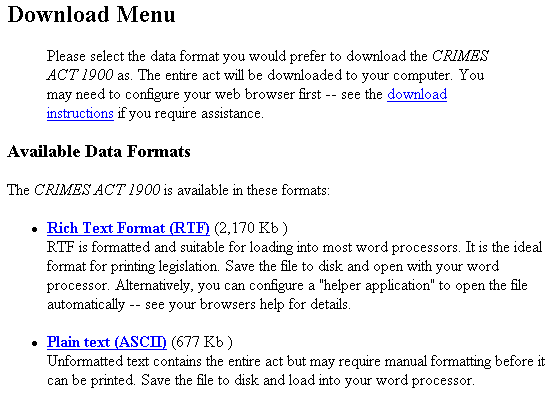
(ii) Select the format that you want and you can save the file to your local filesystem or floppy disk. Depending on your browser configuration, you can even open the file in-place. Note that it is faster to save a ‘plain text’ version than a ‘rich text format’ version.
Various other providers of internet legal services are ‘adding value’ to the legislation contained on AustLII, by collecting together on one page links to all legislation relevant to a particular subject, and sometimes links to other non-legislative materials. Some interesting examples include:
Australian Taxation Index - OZ TAX
Food Law & Policy Australia
These and others can be accessed from AustLII’s ‘WorldLII >> Categories >> Countries >> Australia >> Other Indexes’ category page <http://www.austlii.edu.au/links/180.html>.
Each case law database on AustLII has a front screen similar to the following.

Title page of the High Court decisions database
The options have the following meaning:
[Global Search] A link to a SINO search to search all AustLII databases.
[Database Search] This limits the breadth of the search to only the database named at the top of the page (‘High Court of Australia cases’ in this example).
[Case Name Search] This limits the scope of the search to ‘Title Only’ (and only over the named database, not all case law databases).
[Alphabetic List] An A-Z index of case names is displayed, for where a case name is known and only that case is sought.
[List of Recent Cases] As discussed below.
The [List of Recent Cases] button displays the most recent 100 cases added to the database, by the date of the case, as illustrated below. This is the only way to determine how recently the database has been updated. The most recent date shown does not mean that all cases decided by the Court or Tribunal prior to that date are included, as the comprehensiveness of decisions supplied is under the control of the Court or Tribunal.
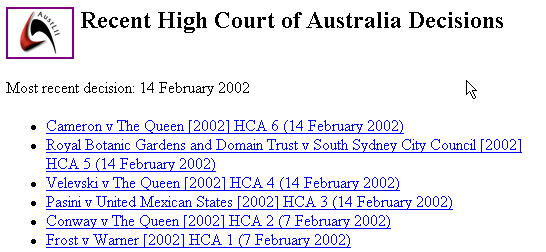
A ‘List of Recent Cases’ display
Each case is preceded by a number of "buttons". The meaning of these is as follows:
Logo clicking on the AustLII Logo will take you back to the AustLII home page.
[Index] jumps you to the home page for the current database. You normally do this, if you want to select a different Case.
[Search] lets you perform a free text search over the entire AustLII database or parts of it.
[Noteup] searches for all materials which refer to the current case. This will display all other cases which refer to this case by a citation that AustLII recognises. This is only available on High Court cases at present, by use of ‘CLR’ references and the medium neutral citation.
[Download] (if available) lets you download a copy of the full decision in Rich Text Format (RTF).
[Help] gives you information similar to the above.
AustLII’s case law is structured so that each case report constitutes one ‘page’ (in web terminology). Cases are not divided up into the separate judgments in a decision or by any other method - a whole case constitutes one page, no matter how long. This has important implications for browsing, searching and printing.
If a case has been accessed by browsing to it, the only way to navigate within the case is to scroll back and forth within it. If a case has been accessed by a search, the ‘Context’ command can also be used to go directly to occurrences of search terms. In either case the Netscape FIND command can be used to go to particular words, names of Judges etc. In using both ‘Context’ and FIND, care must be taken to ensure that the whole case has loaded before these commands are used (see the discussion of ‘Context’ in the previous chapter).
The AustLII case law databases include hypertext links to other relevant material on AustLII, including links from:
• references to other cases (limited as yet to High Court cases with CLR references);
• references to Acts (which link to the table of contents of the Act concerned); and
• references to sections in Acts (which link directly to the current version of the section concerned).
Decisions of Courts and Tribunals are "marked up" by AustLII to insert hypertext links on a completely automated basis. The whole AustLII database contains over 15 million automatically inserted links. The process is essentially heuristic in nature - that is, it makes ‘intelligent guesses’ and therefore also makes the occasional mistake, such as a link to the section of an incorrect Act where the context of the case does not make it clear which Act is referred to.
It is important to remember that a link from a case to a section of an Act is only a link to the current version of the section, but the section may have amended since the date of the law under consideration in the case. The [Notes] button at the top of the section should be used to check the amendment history of the section in question.
The fact that each case is a single ‘page’ means that it a whole case is a single document for search purposes. This means that the AND connector, when used in relation to case law searches, only means that the two search terms must occur anywhere in the same case, not necessarily even in the same judgement (let alone have any closer connection). The AND operator is therefore usually too loose a connector for purposes of case law searches.
The NEAR connector (ie within 50 words) or some more precise proximity connector (egs w/10, w/100) are preferable.
To search for a case the name of which is known (or some approximation thereof), the following approach should be taken:
(i) in the Search Scope window in a standard SINO search, limit the scope to ‘this case name’;
(ii) in the Search Terms window, choose a significant word or phrase by which each party would definitely be described, and connect those search terms with the AND connector.
For example, to find the case where Peter Reith took action against the Commonwealth Attorney-General’s Department, ‘attorney and reith’ is a safe search, as it is precise enough, but makes no assumptions about whether the (the actual citation is Re: PETER REITH And: ATTORNEY-GENERAL'S DEPARTMENT No. A86/30 AAT No. 3125 Freedom of Information).

Searching for the case between Peter Reith and the Attorney-General’s Department
At present only High Court decisions on AustLII have a [Noteup] button at the top of each case, because all High Court decisions are identified by Commonwealth Law Report (‘CLR’) references. [Noteup] causes an automated search of all AustLII databases for all citations of the case by its CLR reference, which provides a reasonably comprehensive search since at least most other courts currently cite High Court decisions by CLR references.
Otherwise, in order to find documents in which a case (the citation of which or approximate name is which is known) has been cited, take one of these steps:
(i) Search for the citation of the case in a standard SINO search (eg ‘24 ALR 118’). This might not be sufficiently comprehensive if there are a number of different citations for the same case.
(ii) Search for distinctive words in the name of the case (as discussed above in relation to finding a case by its title). Since the search is over the full text of cases, not just their titles, neither the AND nor NEAR operators are sufficiently precise, and a search for something like ‘reith w/10 attorney’ (in the above example) is required.
(iii) If the case being sought is very commonly cited (eg Mabo v Queensland (No 2) 175 CLR 1), it may be useful to do a freeform search so as to attempt to find those cases which cite the desired case most often (on the assumption that these are most relevant). The AND connector is irrelevant here and may be dropped. It may be useful to restrict the search scope to ‘All Case Law Databases’.

An ‘any of these words’ search for the cases most frequently citing Mabo
AustLII’s secondary materials are accessed from ‘Browse AustLII databases’ on AustLII’s front page. Primary and secondary materials are there listed by jurisdiction.
The secondary legal materials currently available on AustLII can be categorised as: (a) journals; (b) special projects; and (c) hosted homepages.
AustLII makes available a fairly large collection of journals. They are mainly academic journals from universities around Australia. These journals include:
• Australian Indigenous Law Reporter (AILR) 1996-
• Australian Journal of Human Rights (AJHR) 1994-
• Alternative Law Journal (AltLJ) 2000-
• Deakin Law Review (DLR) 2001-
• Human Rights Defender (HRD) 1994-
• Indigenous Law Bulletin (ILB) 1995-
• Melbourne University Law Review 1999-
• Privacy Law and Policy Reporter 1994-
• Queensland University of Technology Law and Justice Journal 2001-
• University of NSW Law Journal (UNSWLJ) 1997-
• University of Technology, Sydney Law Review (UTSLR) 1999-
A large collection of legal materials is made available from AustLII as a result of special projects. These include:
• Australian Human Rights Materials (AHRIC)
• Australian Law Reform Commission (ALRC)
• Australian Press Council Decisions 1976- (APC)
• Australian Treaties Library (DFAT)
• Computerisation of Law Resources
• Hot Topics - Legal Information Access Centre (LIAC)
• Industrial and Labour Law Project
• Intellectual Property Law Project
AustLII also acts as host for the following ‘Home pages’ which are maintained by the Courts and Tribunals concerned, who load the pages into storage provided by AustLII:
• Australian Law Reform Commission (ALRC)
• Australasian Law Teachers Association
• Australian Commercial Disputes Centre
• Australian Community Legal Centres
• Australian Human Rights Information Centre
• Corporate Law Teachers Association
• Council for Aboriginal Reconciliation
• Industrial Relations Court of Australia
• Privacy Committee of New South Wales
Most of AustLII’s secondary materials databases are searchable, but some such as Court home pages are not searchable.
All searchable databases are listed separately under ‘Search database’ on the SINO full search screen, and ‘All Secondary Materials Databases’ may be chosen to restrict a search to secondary materials.

It is also possible to limit the scope of a search to a particular secondary materials database.
The structure of secondary materials databases on AustLII varies greatly in terms of how much information constitutes a ‘page’ and therefore a searchable document. Until you become familiar with the structure of a particular database, it is probably safest to use the NEAR connector (or more specific proximity connectors) rather than the AND connector.